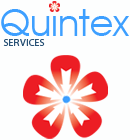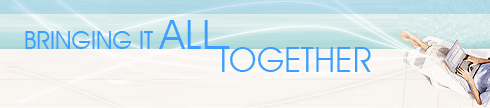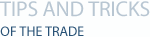
• To create more space for the report in the design tab, open the Options dialogue (on the File menu); on the Layout page, enable the 'Short Section Names' option. This will show an abbreviated version of the section name in the grey area to left of the design area, thus leaving more space for the report itself.
• If you have a column of figures which include a currency symbol (such as £ or $), you will improve the appearance of the report by not showing the symbol against every figure. Instead, place the symbol either in the column header or next to the figure on the first row in each page (to do so, open the field's Format Editor, choose the Number tab, click on Customize, go to the Currency Symbol page and enable 'One symbol per page').
• If you want to prevent one or more lines of a formula from being executed but you don't want to delete them (for example, if you want to test the effect of not running part of the code), turn the lines in question into comments. To do so, type two forward slashes in front of the line(s) if you are using Crystal syntax; type a single-quote character in front of the line(s) if you are using Basic syntax. Either way, the code will be treated as comments and will not be executed. To restore the code, simply remove the slashes or the quote.
Going further, if you have a large block of code that you wish to turn into comments, highlight the block, then either press Alt-M or click the 'Comment / Uncomment Selected Text' button on the toolbar. Repeat the operation to remove the commenting.
• When you export a Crystal report to another format, you may find that certain features, like lines and boxes, are not supported in that format. The supported features vary with each export format, and are improved with each update of the Export DLL files. Crystal usually publishes an "Export Limitations" matrix of the features supported for each export format.
A matrix in the form of a spreadsheet shows 75 common formatting features and which ones are supported for each export format. This matrix was primarily directed to Version 8, but still you may find it useful in establishing limitations with newer version. To access this matrix, open -
http://support.crystaldecisions.com/communityCS/TechnicalPapers/scr8
exportlimitations.zip
Information on new functionality for higher versions such as 9 and 10 can be accessed by opening the following links:
Whats new in Version 9, including a feature comparison - http://www.businessobjects.com/products/reporting/
crystalreports/whatsnew9.asp
Whats new in Version 10 -
http://www.businessobjects.com/global/pdf/products/reporting/
crystalreports/ds_cr10_whats_new.pdf
• In versions of Crystal up through 9, users have noticed a quirk in the way Crystal applies the "Keep Group Together" option. Namely, when the first group of the report spans more than one page, the first group will end up starting on page two rather than on page one. The first page will contain only the Report Header, and blank space. This has been fixed in v10 by the addition of a Report Option named "Respect Keep Group Together on First Page". This property is (wisely) set to "off" by default for any new report. This means that using "Keep Group Together" will NOT create an extra page at the beginning of the report. If, for some odd reason, you prefer the original behavior you can activate the property for any report.
Back to top 
|